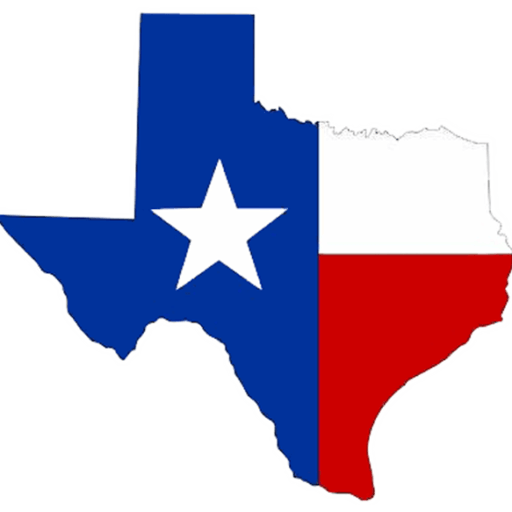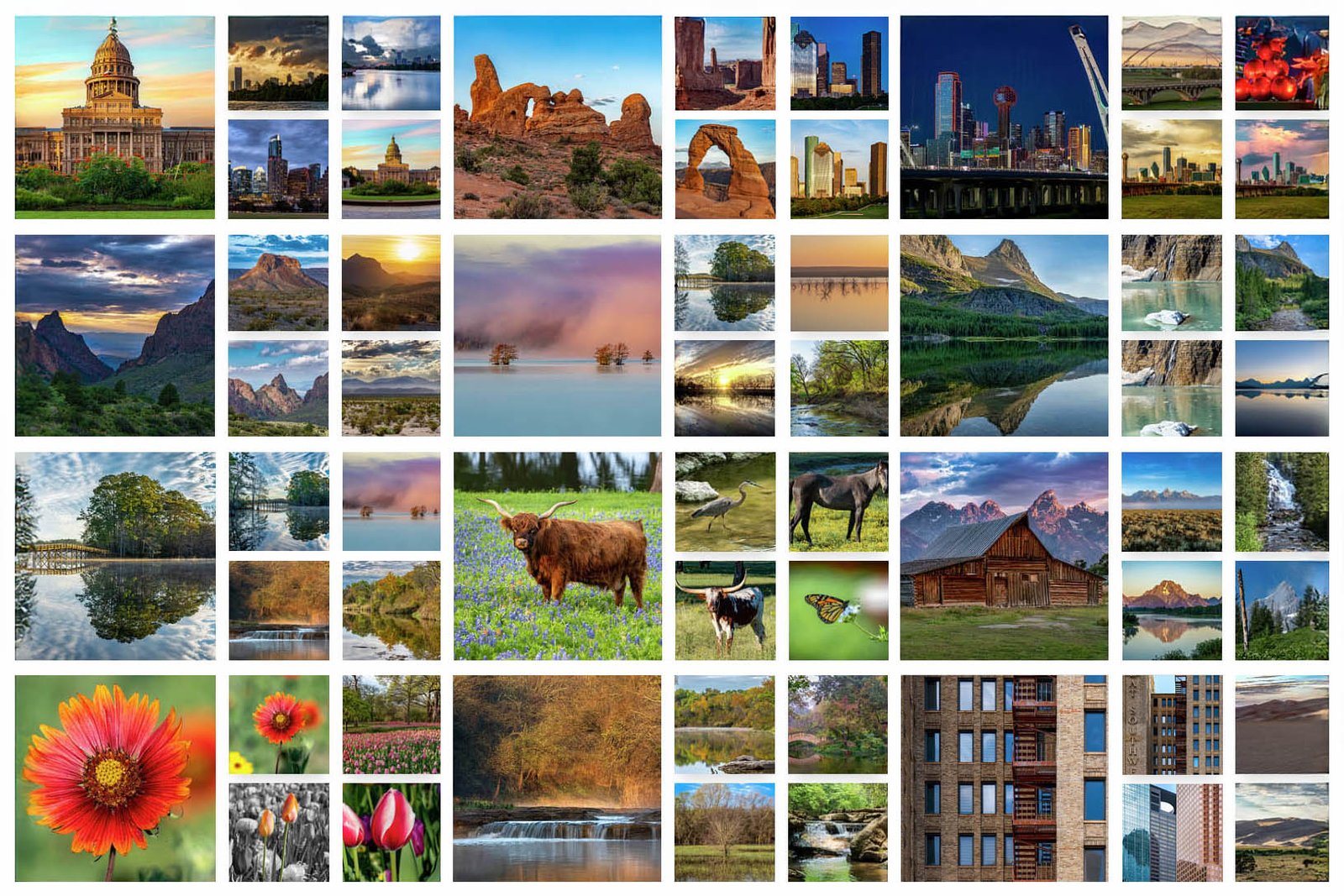Introduction: Why Metadata Matters for Photographers.
The Google Licensable Badge is a powerful tool for photographers who want to protect their work and make it discoverable online. By embedding the right licensing metadata, your images can appear in Google Image Search with a “Licensable” label—helping potential clients find your work and understand how to legally license it. Adobe Bridge, a free and flexible tool, now makes this process easier than ever.
🔧 Step-by-Step: Embed Metadata for Google’s Licensable Badge
To qualify for the badge, your image files must include specific IPTC metadata fields. Here’s what you need to add:
| IPTC Field | What to Enter |
|---|---|
| Creator | Your name or business name (e.g., Tim Maxwell) |
| Credit Line | Display credit (e.g., © Tim Maxwell / Mansfield Photography) |
| Copyright Notice | Legal statement (e.g., © 2025 Tim Maxwell, All Rights Reserved) |
| Copyright Info URL (aka Web Statement of Rights) | Link to your licensing terms (e.g., https://mansfieldphoto.com/licensing) |
| Licensor URL | Where someone can acquire a license (e.g., contact or store page) |
✅ These fields are read by Google and can trigger the “Licensable” badge, increasing visibility and protecting your work.
⚙️ Important Setup Tip for Bridge Users
By default, Adobe Bridge hides two critical fields needed for the Google Licensable badge:
- Copyright
- Copyright Info URL (this is the field Google refers to as Web Statement of Rights)
To activate these fields (see image):
- Go to Bridge > Preferences > Metadata
- Scroll to IPTC (IIM, Legacy)
- Check the boxes for:
- Copyright
- Copyright Info URL (this is the field Google refers to as Web Statement of Rights)
Once enabled, you’ll see these fields in the Metadata panel and can batch-edit them across multiple images.
- Copyright should be a clear statement like: “© 2025 Tim Maxwell, All Rights Reserved”
- Copyright Info URL should link to your licensing terms, such as: https://mansfieldphoto.com/licensing
🧠 Note: In Bridge, the field labeled “Copyright Info URL” is the same as Google’s “Web Statement of Rights”. This is the field that triggers the Licensable badge in search results.
🧠 My Full IPTC Metadata Workflow in Adobe Bridge
Beyond the fields required for Google’s badge, I embed a full set of IPTC metadata to ensure my images are properly attributed, searchable, and license-ready.
🏷️ Title, Headline, and Description
- Title and Headline – I always use the same value for both. Some platforms extract either one or the other as the image title, so consistency ensures proper display.
- Description – Often matches the Headline, but I may expand it with a detailed image description—especially when the photo is being used by an agency or external partner.
👤 IPTC Core: Creator Contact Info
| Field | Example Entry |
|---|---|
| Creator | Tim Maxwell |
| Job Title | Photographer / Creative Entrepreneur |
| City | Mansfield |
| State/Province | TX |
| Postal Code | 76063 |
| Country | United States |
| Phone | +1-555-123-4567 |
| hello@mansfieldphoto.com | |
| Website | https://mansfieldphoto.com |
🛡️ Copyright & Licensing Fields
| Field | What to Enter |
|---|---|
| Copyright Notice | © 2025 Tim Maxwell, All Rights Reserved |
| Copyright Status | Always set to Copyrighted |
| Rights Usage Terms | A brief summary of licensing terms or restrictions |
| Copyright Info URL (This is Google’s Web Statement of Rights) | https://mansfieldphoto.com/licensing |
🧾 Licensor Details
| Field | Example Entry |
|---|---|
| Licensor Name | Tim Maxwell |
| Licensor Phone | +1-555-123-4567 |
| Licensor Email | hello@mansfieldphoto.com |
| Licensor Web URL | https://mansfieldphoto.com/licensing |
🚀 Bonus Tips for SEO and Licensing Success
- Use Descriptive File Names – Rename your images with relevant keywords (e.g., “Sunray Sunrise in Big Bend National Park.jpg”).
- Add Alt Text on Your Website – When uploading images, include alt text that matches your metadata.
- Link Licensing Info Clearly – Make sure your licensing page is easy to find and includes contact options.
🧭 Conclusion: Protect, Promote, and Prepare
Embedding metadata isn’t just about organization—it’s about visibility, professionalism, and protecting your creative work. With Adobe Bridge, you now have the tools to make your images licenseable, searchable, and ready for the world to discover.
Whether you’re selling prints, offering stock photography, or simply sharing your art, this workflow ensures your images carry your name, your rights, and your story. It will help you gain the Google Licensable Badge that can help drive traffic to your site.
🛠️ Curious why I rely on Bridge instead of Lightroom? Check out my article Ditching Lightroom – Why I Use Adobe Bridge and Camera Raw where I break down my workflow and explain why Bridge gives me the control and flexibility I need.
Author: Tim Maxwell